- Select your Project and Activity:

- The activity you select above will be automatically checked in the Table of Contents:
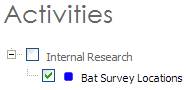
- Navigate to, or Search for the feature to be edited (See 2.2 Find your Survey Area for navigation tools).
- Ensure you are modifying the right feature by selecting the Info tool
 and clicking on the feature. A dialog box will display with the activities attribute details.
and clicking on the feature. A dialog box will display with the activities attribute details. - Select the feature using the Select Feature tool
 (features will turn blue when selected):
(features will turn blue when selected):
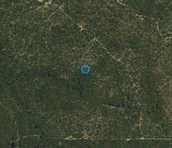
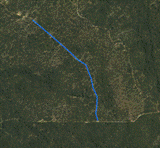
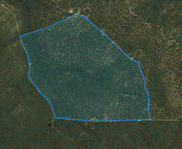
Point example Line example Polygon example
Note: This tool will only work on the activity selected from the drop down list. - If you are selecting multiple features, a dialog box appears. Click on the feature you want to edit and click Select.
- To Edit the feature click on the Create or Edit Feature tool.
- The nodes of the feature will appear:
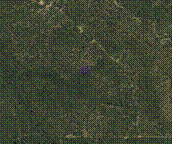
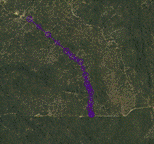
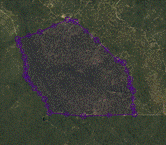
Point example Line example Polygon example - Click and drag a node to modify the shape of the feature.
- To delete a node, click on it so it is highlighted, then press Delete on your keyboard.
- Edit the attributes of the activity as necessary:
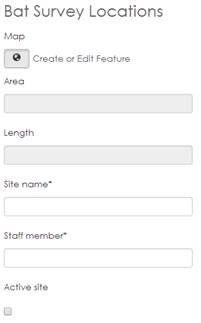
- When editing is complete click Save.
- Wait for the feedback that the save has been successful before continuing:

- To create a new feature for the same activity click New (this will de-select the feature) and then Create or Edit Feature to start creating.
- To delete the feature click the Delete button.
- To create a new feature for a different activity start from 2.1 Select your Project and Activity.