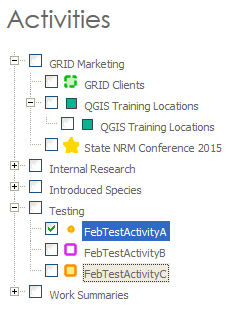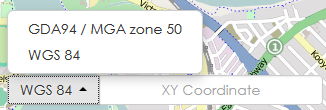In the interactive map navigate to the area where you would like to capture an activity by:
- Using the navigation tools found in the top right corner of the map (hover over an icon for a description of the tool). These tools are:
- You can also click and hold on the map to pan and use the scroll wheel to zoom in and out.
- Hold the SHIFT key down and click to drag a zoom square over your area of interest:

- Use the Search box to search for specific attributes within a feature (this will search all fields within an activity – i.e. “Site Name” or “Property Manager” but does not search Baselayer fields).

- Enter specific coordinates of a known area:
- For an existing Activity you can double click on the activity in the menu and the map will zoom to that layer extent.