- Select your Project and Activity:

- Navigate to the extent of all the features you would like to edit in batch.
- Click on the Select tool
 in the map viewer.
in the map viewer. - Click on the map to draw a square encompassing all the features you would like to edit:
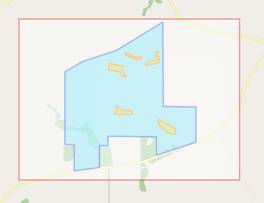
- Release the mouse button and a Select Tool dialogue box appears.
- Select the individual features you wish to edit, or use Select All to edit all features (features will turn blue when selected):
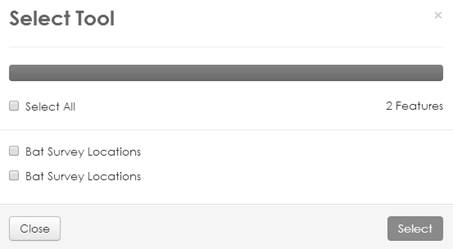
- Click Select.
- Note that an Update check box appears next to all attributes on the right of the map:
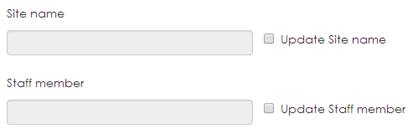
- Check the box for each feature you want to update and change the corresponding attributes as required.
- Click Save to submit the changes or clicking Delete All will delete all selected features.
- Click New to end batch editing.Note: Exercise extreme caution when deleting multiple features, this information cannot be retrieved.
- Optional – To change multiple feature geometries into one new feature, select multiple features and then check Update Feature next to the Create or Edit Feature tools:

- Click Create or Edit Feature to create the new feature.
- Draw the new feature in the map viewer (See 2.3 Add data for creating features).
- Click Save.
Note: Use with caution as this will create multiple features with exactly the same geometry stacked on top of each other.