The Administrator may want to set permissions so that a Group of individuals are the only people to see a particular Activity across View Data, Add & Edit Data and Reporting views.
Once a Group is assigned to an Activity, all other users will not see that Activity in their Table of Contents, or any of that Activity’s points, lines and areas in their map view. This holds true for external users, where the desired effect may be to:
- limit Activities that are sensitive in nature to being visible only to certain people
- reduce the clutter in the Table of Contents so that people on see the Activities that are relevant for their work
- limit the map content to just the points, lines and areas in the map that belong to people in the Group
- Sign in as the Administrator.
- Select the Activities option under the Admin menu.
- Create a new Activity, or search for the existing Activity for which you want to apply permissions and click Edit Activity.
- Take note of whether the Activity has Layer Access set to “Internal” or “External”. Only external Groups can be applied to external Activities, and internal Groups to internal Activities.
- Under the Groups field, select the appropriate Group or Groups you want to have access to this Activity.
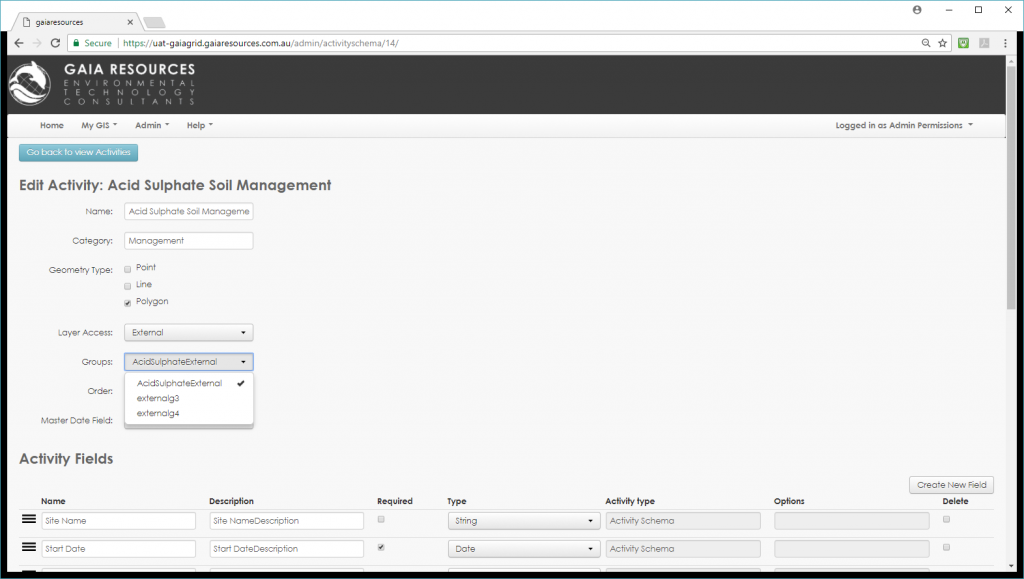 Selecting an external Group is necessary for an Activity that has External layer access.
Selecting an external Group is necessary for an Activity that has External layer access.- Click Save and Setup Symbology. Only the people in that Group or Groups will now see the Activity and the associated data in the map view.
[Note: if an external Group is applied to an Activity, then all Internal people will still be able to see the Activity data. If, however, an internal Group is applied to an Activity only the Internal members of that group will see the data, and other Internal people will not]
[Note: it is recommended that Administrators create a test login for inclusion in the Group such that changes to Activity permissions can be checked to ensure the settings have had the desired impact]