- Ensure the Template shapefile has been removed from your spatial software (or a lock file will prevent the upload from working).
- Ensure the shapefile(s) retains the same name as when it was downloaded.
- Select all files that you want to zip together (include shapefile components and any images or other zipped files).
- Right click, send to, Compressed (zipped) folder:
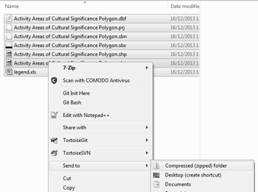
Note: Do not put these files in a folder then zip the folder. GRID will not be able to read this type of structured zip file.
- Give the zipped folder an easily trackable and self-explanatory name (i.e. what specific data you are uploading).
- The zipped folder must only contain shapefiles/ images/ files for one activity.
- The zipped folder must contain ALL the template shapefiles for the one activity, even if they are blank (i.e for example, some activities have templates for different geometry types).
- Proceed to 4.5 Uploading your Data.