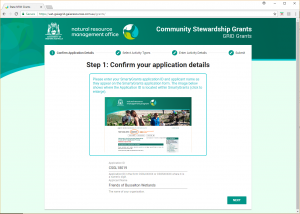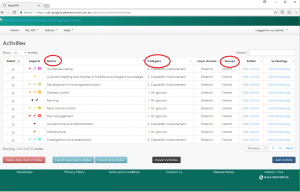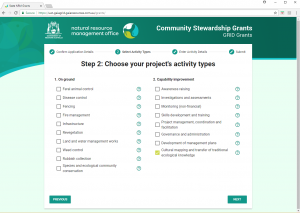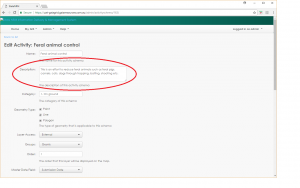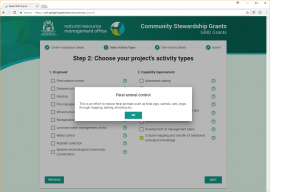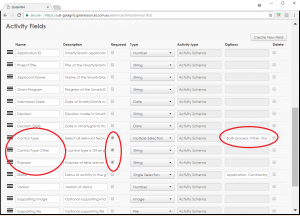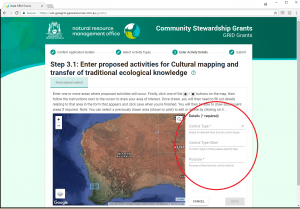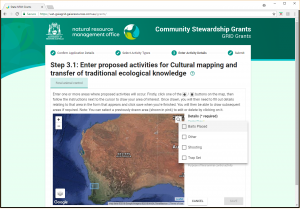GRID Grants is a grant application website that integrates with GRID, and was developed for the State NRM Office (Department of Primary Industries and Regional Development). More specifically it is a simplified application for NRM volunteers and community groups to submit applications for grant funding. There is a loose link between GRID Grants and the primary Smartygrants 3rd-party application that is used to apply for these grants. Where Smartygrants is used to enter text and tabular details in the application, GRID Grants is concerned with entering the geographic location detail of proposed activities.
The starting page of the GRID Grants application
The following features are part of every GRID instance. However, for GRID Grants, certain administrative data elements are used to present data-driven content on that website. Conversely, when data is submitted in the GRID Grants site, the project and proposed Activity features are stored and accessible on the GRID site.
- Within the Activity list (as shown in the screenshot) the following elements are re-used by GRID Grants such that the Administrator can make a change on GRID and then see the corresponding change upon refreshing the GRID Grants site:
- Name
- Category
- Groups (this is used to define whether the Activity is visible in GRID Grants)
The activity name, category and group assignment all play a role in how those choices are available in GRID Grants.
- A “Grants” Group (see Permissions help topics) has been created to provide visibility to GRID Grants as to which activities it needs to represent on the site. This group should be assigned to every activity type that the administrator wants to be present within GRID Grants. The Permissions Help topics provide more information on how groups work on an activity schema level.
- The activity description field is used as the help text in GRID Grants to describe what the activity is all about.
The Activity description field is set in GRID, and then appears as help text in GRID Grants.
- The fields within a single activity schema in GRID are configured to display as attributes in the GRID Grants ‘slide-out’ window that appears when an applicant creates a new activity feature. The screenshots below show how the field Name, and Options (in the case of a Single or Multi-select type) are displayed as-is within GRID Grants. By ticking the Required field, these attributes will appear in the GRID Grants form whereas the other fields are for use in the GRID product only. In this way, the GRID Administrator controls several aspects of the content within GRID Grants. This is achieved through an API that has been developed for GRID and GRID Grants to communicate.
The GRID Administrator can edit field names, domain values and control which fields appear in the GRID Grants ‘slide-out’ form.
GRID Grants represents the choices in a pick-list as configured for that Activity field in the GRID Administration interface.
- Fields which have a description including the words “please specify” are treated in GRID Grants as an optional field. As shown in the screenshot earlier, there is no asterisk next to this field and the applicant can proceed without entering a value. These are the only optional fields allowed in GRID Grants. The intent of this feature was to give the Administrator the ability to create a single-select field, and when an option is “Other” to enable a field that asked the applicant to “please specify” what Other means.
- Once the applicant presses Submit on GRID Grants (and only at this point), the Activity features are submitted to GRID as proposed features, under a new project that is defined by the Application ID entered into the GRID Grants site (and generated by Smartygrants).
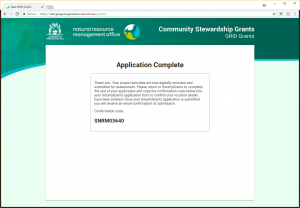 The submission screen in GRID Grants containing a confirmation code that is used to insert back into the Smartygrants application as confirmation this process has been completed.
The submission screen in GRID Grants containing a confirmation code that is used to insert back into the Smartygrants application as confirmation this process has been completed.
- Prior to pressing Submit, the information has not be transferred to GRID and sits within a temporary database in a ‘draft’ form. This functionality has been enabled so that partial applications can be picked up at a later time by the applicant on another computer or network.