The Administrator can set the permissions of Base Layers so that different groups of people see a different set of layers and data in their table of contents and map view. This could be for data sensitivity reasons (e.g. only certain people are allowed to view this dataset), or to minimise the content to just what is relevant for a particular Group. Keeping Base Layers to a minimum in the GRID table of contents – by using Permissions – can be a useful way to tailor the application for specific business functions or user groups. When set up well, Groups applied to Base Layers can help people locate the data they need more easily.
- Sign in as the Administrator
- Open the Base Layers option under the Admin menu
- Select Edit Layer for the Base Layer on which you want to apply permissions.
- Under the Groups field, choose the Group (or multiple Groups) you want to have access to this Base Layer. Note that the Base Layer also has a Layer Access setting, marked as “Internal,” “External” or “Public”. Only Internal Groups can be applied to Base Layers with Internal layer access, and External Groups applied to External Base Layers. You will receive an error message if you try and save the wrong type of Group to the layer.
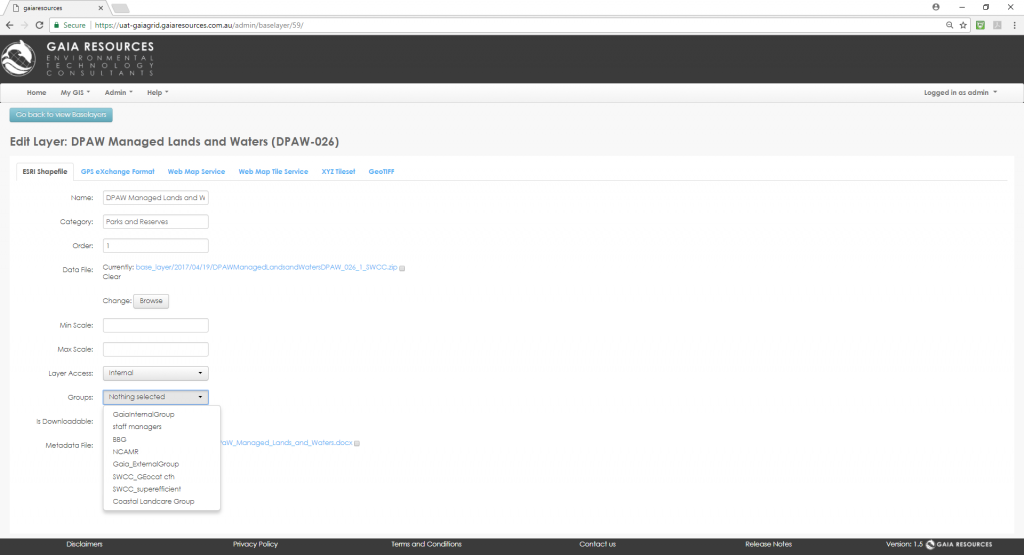 The Groups field within the Edit Layer window
The Groups field within the Edit Layer window - Click Submit. Now this Base Layer will only appear in the map windows and Table of Contents for the people in that assigned Group (or Groups). All people not in that assigned Group will not have access to this layer.
[Note: we recommend that a test user is created and added to the Group, so the Administrator can check that the change in permissions has had the desired effect]