GRID supports the export and import of one or many activity schema using a specially formatted Excel spread sheet (.xls), so that administrators can share Activity schema configurations. A schema is the design of a data layer, and contains information about attributes and symbology applied to that layer.
As an example of how this feature would be used – one GRID instance may have a Fencing activity. The Administrator of that site can export the Fencing schema – which contains table structure and symbology settings – and send that as a spread sheet to another Administrator (of a different GRID instance) so they can import and re-use it.
The spread sheet contains a worksheet for each activity selected, with field names and descriptions, data types, and pull-down values (where defined). The same worksheet contains all the symbology settings for that activity – including colours, hatching, shading, symbols and labelling.
To export one or more activities:
- Click on Admin, then select Activities.
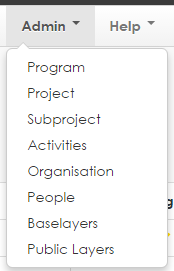
- Select one or many activities to export
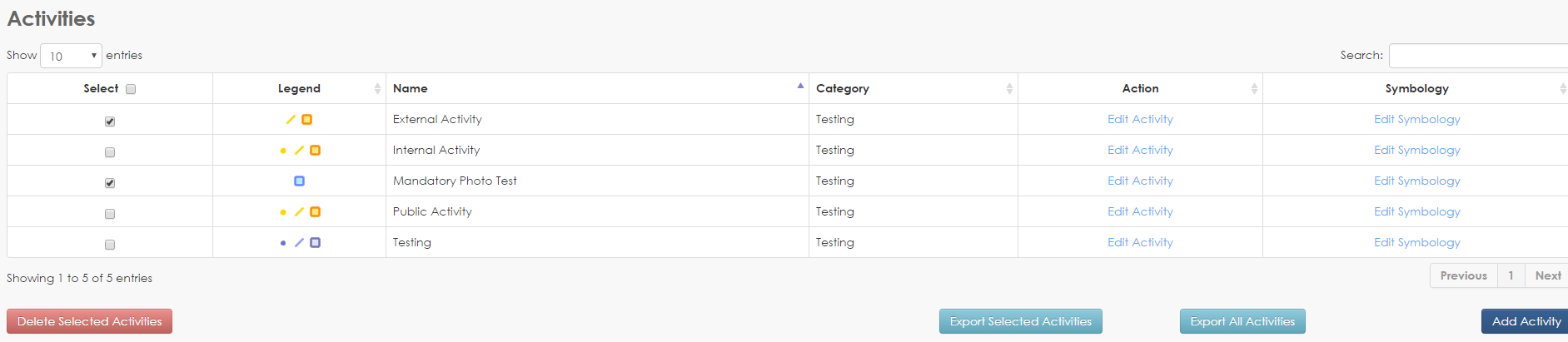
- Click Export Selected Activities (or clicking Export All Activities will export all activities in GRID and not just the current table view).
- An Excel spread sheet will download to your computer. The process of downloading and opening the resulting file will vary between browsers.
- Open the spread sheet. The example below illustrates the different components of the exported schema.
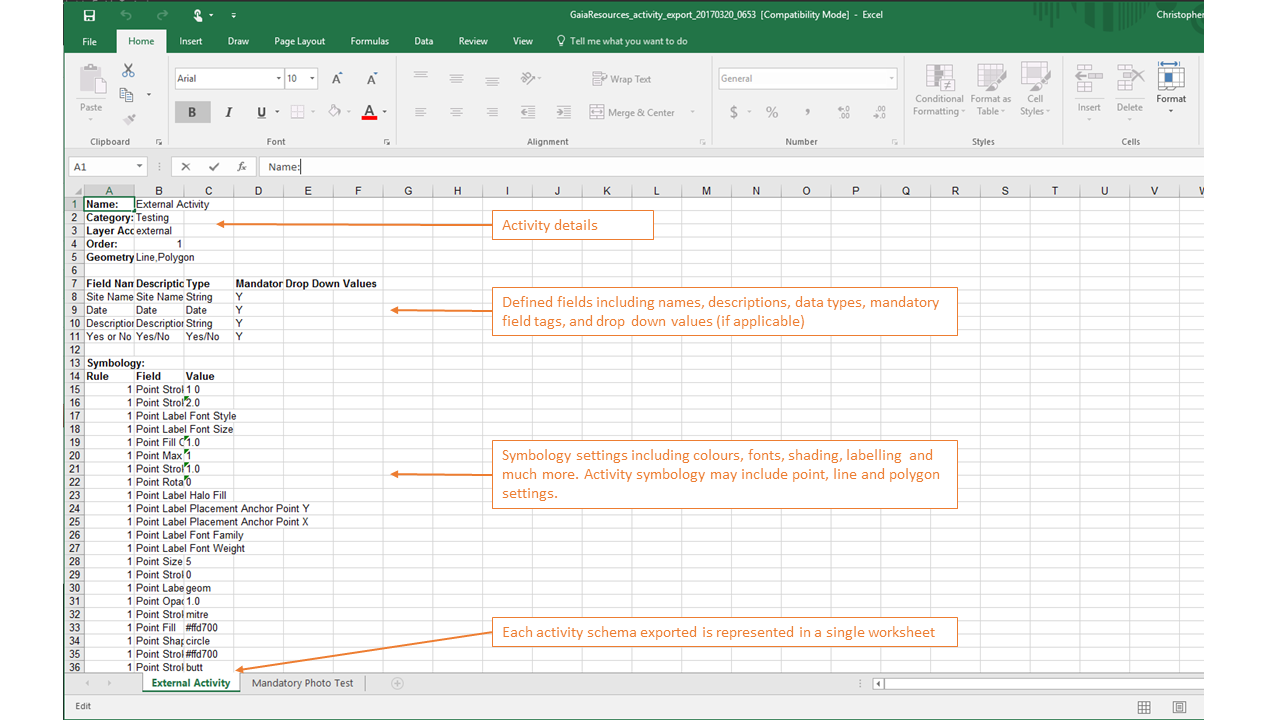
To import one or many activities:
- Click on Admin, then select Activities.
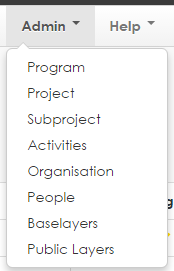
- Select Import Activities and browse to the Schema file (.xls) previously exported from GRID.
- Choose one or many of the available activities to import from the list.
- Press Submit.
Note. When importing an activity with the same name as an existing activity, the new layer name will be suffixed with the time/date of the import.